You can place and arrange elements on your project even after you’ve inserted them. In this tutorial we’ll cover how to move, duplicate, delete and place objects next to each other.
To change any object’s position on the workspace, click on the object, hold it, and drag it to it’s new position. If you drag it on top another element, it will take that element’s place.
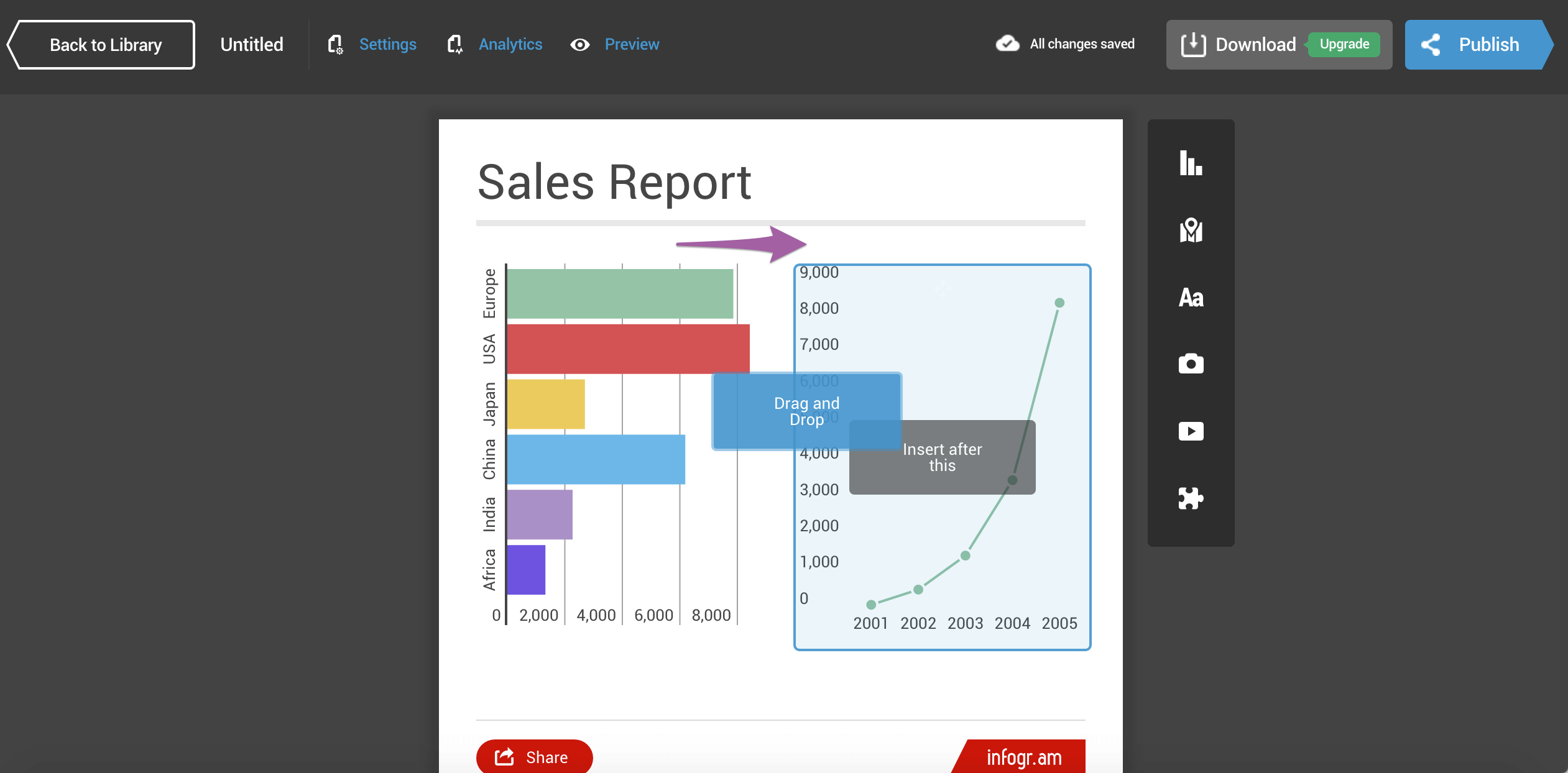 Hover over an object to pull the object rearranging menu.
Hover over an object to pull the object rearranging menu.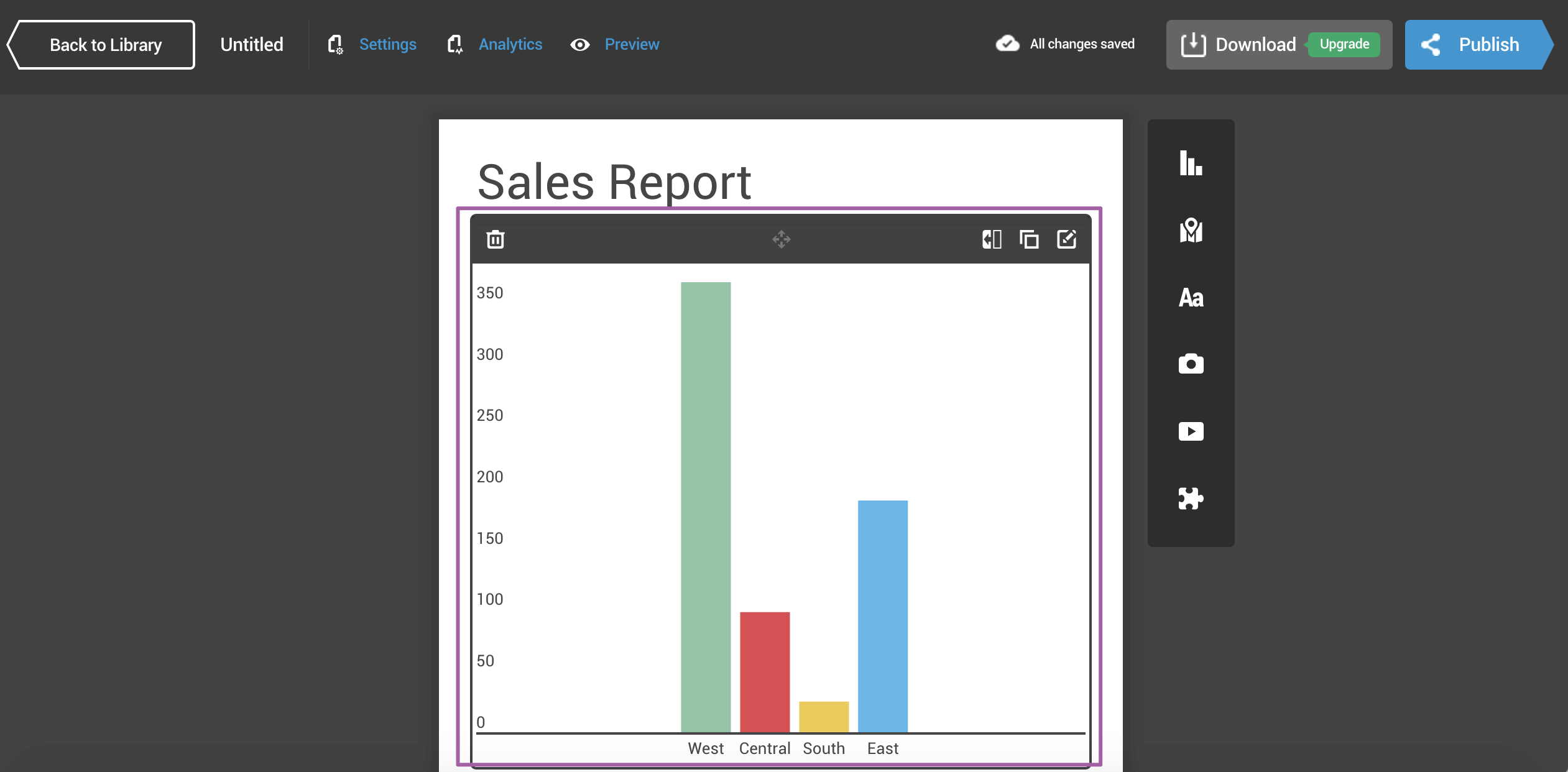
As you can see, from there you can a) delete the object, or b) narrow, duplicate or edit it.
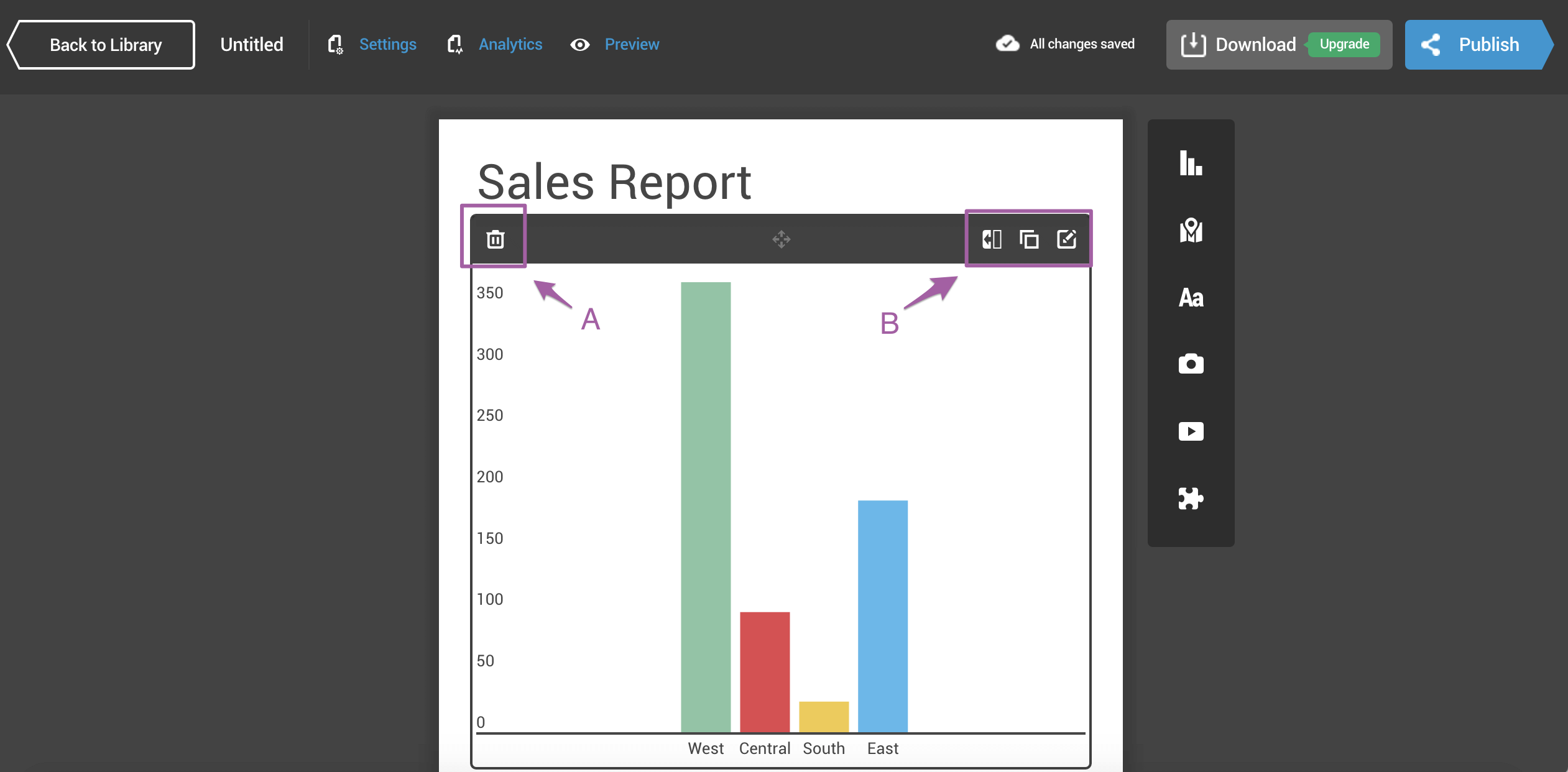
Click on the trash can to delete an object. To reverse this action, simply click undo. Close the dialogue or refresh your browser to make the action permanent.
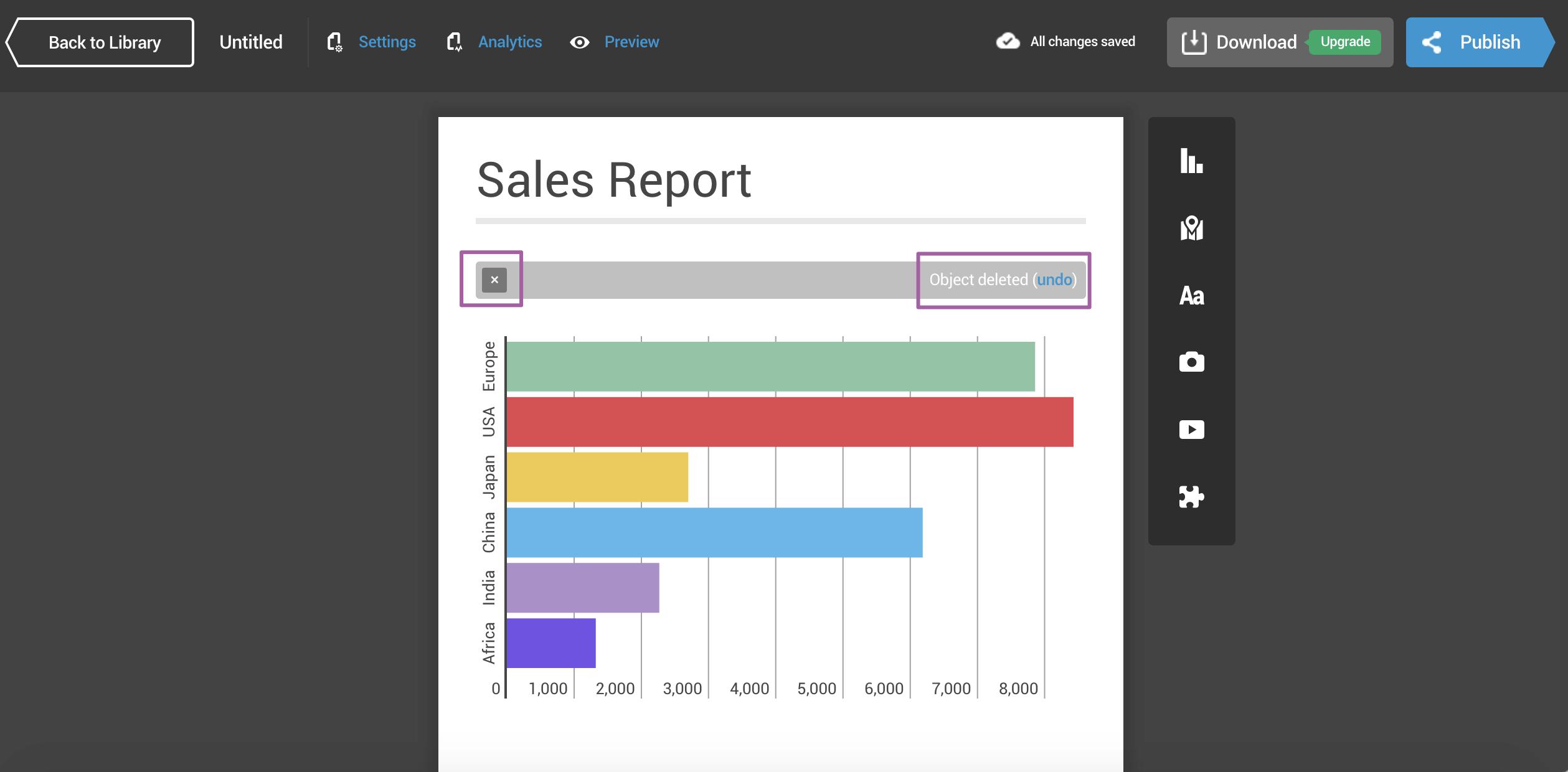
Narrow any element to reduce its width to half. Repeat this with another element to place them side by side. Note that images and videos can’t be narrowed.
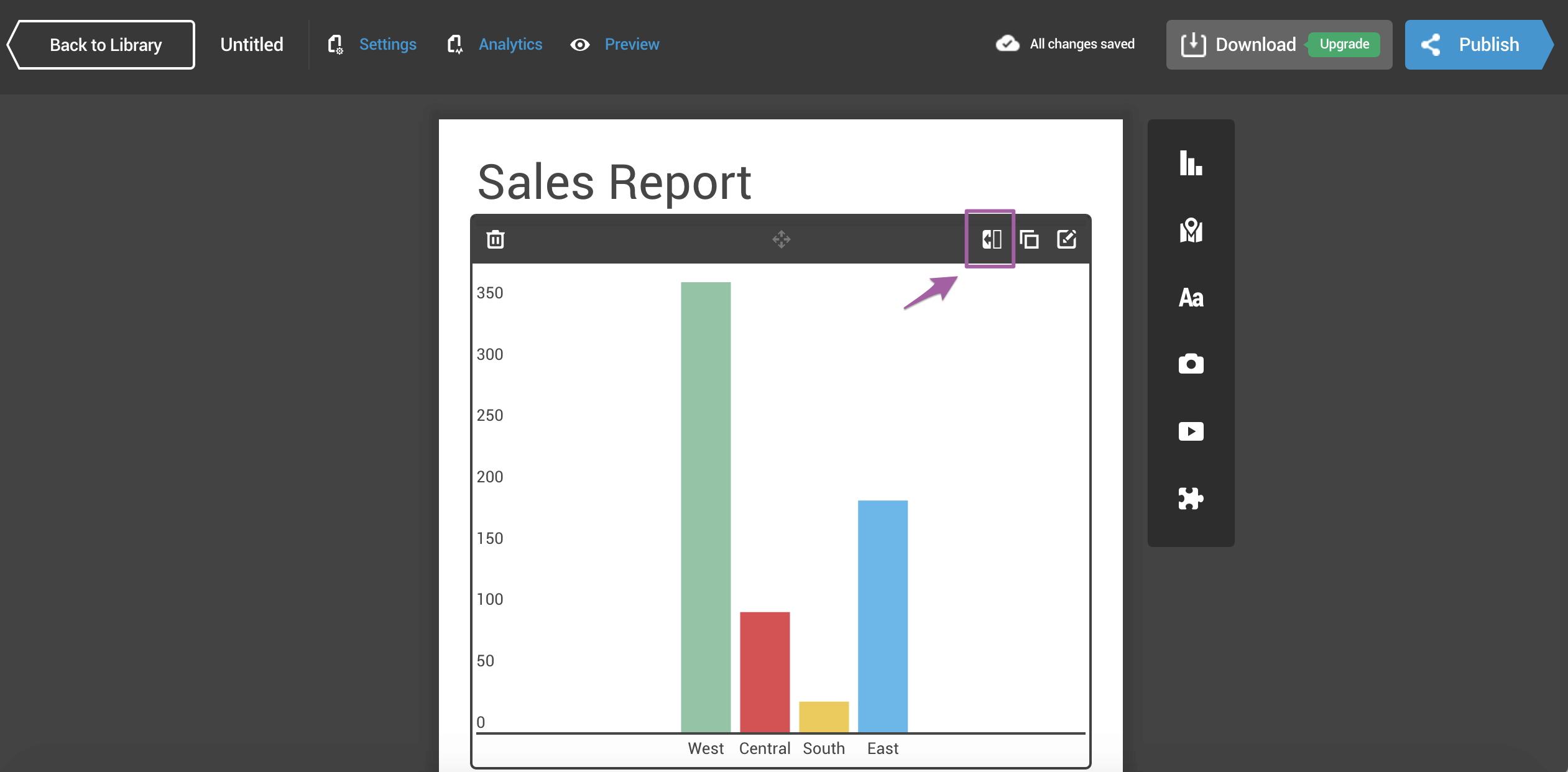
To undo this last action, click on widen on both elements.
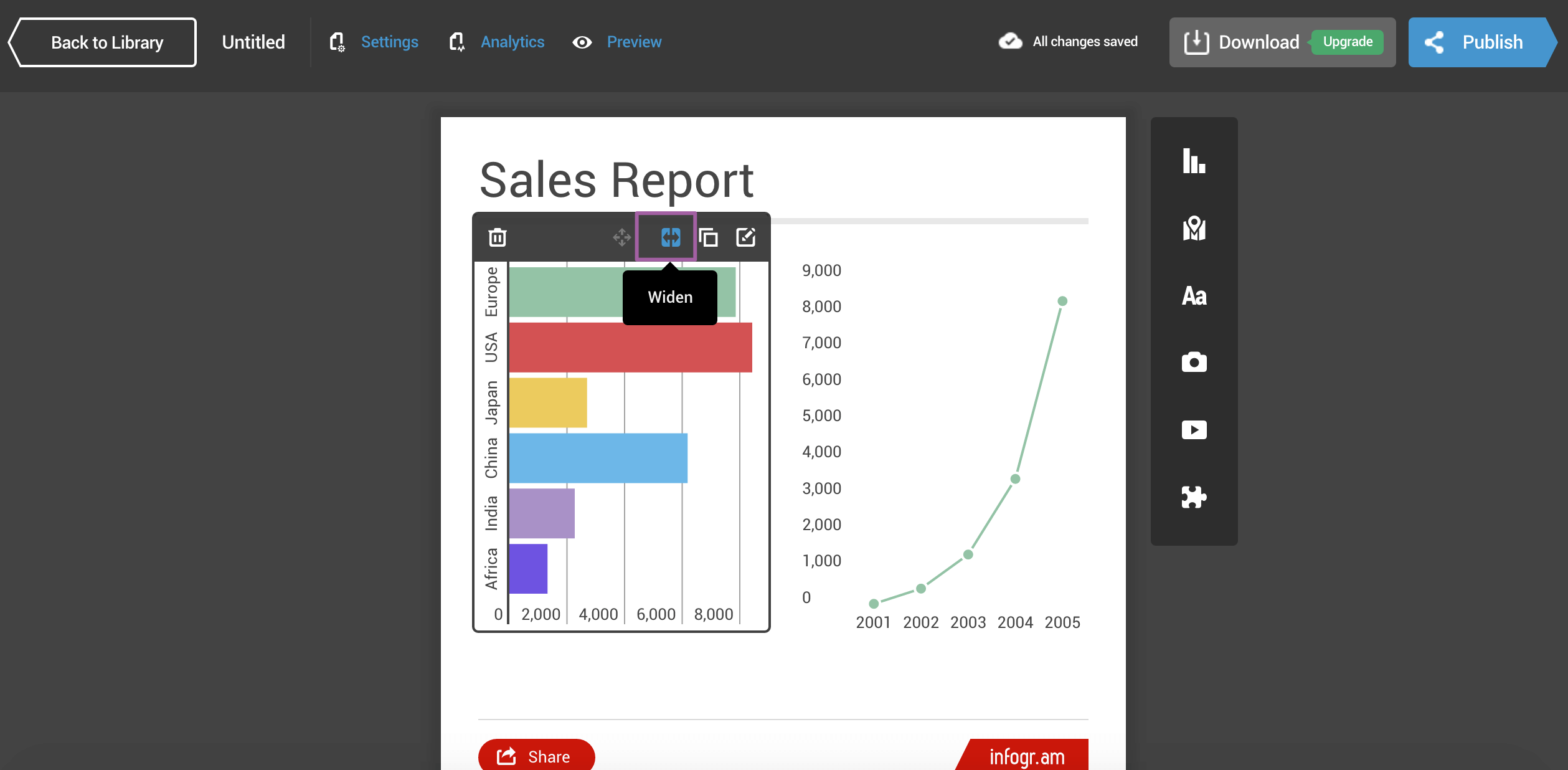
Duplicate an object to save time if you’re making two similar charts and don’t want to go through the customization process with each of them.